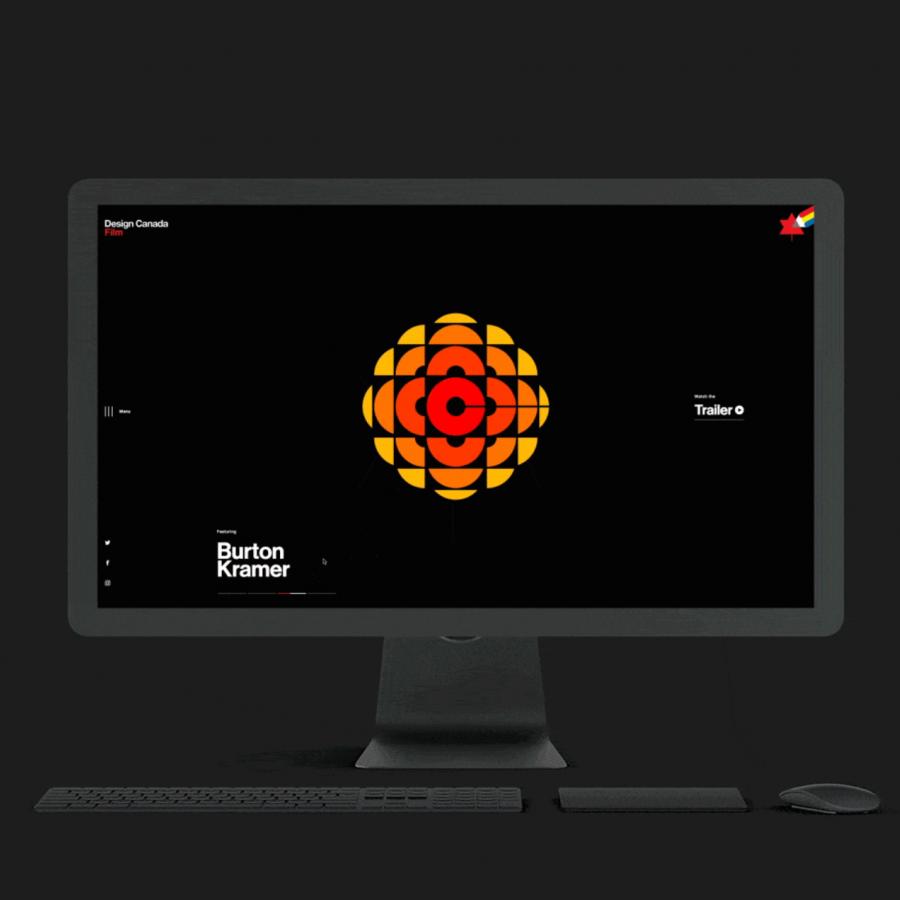by abduzeedo
Hello and welcome, this is a quick tutorial on how I created my poster concept for the World Collabs 4 competition. The tricky thing about planning a tutorial like this is, I created the elements with the 3D shapes from Joao Oliveira.
As a quick intro to this read, A World Collabs poster begins with one designer supplying some elements and the second designer adding to those elements to create a completed poster. My goal was to use the elements supplied by the collaborator as much as possible in creating my piece. For these steps, all I did was take the shapes, expand and rotate them to start forming my robot and it's environment. Later I pasted a robotic eye that I created for a previous project. A link to a separate tutorial detailing how I made the robotic eye can be found at the bottom of this page.
Robot Face
I started by trying to frame the environment for the face to hover in. I flipped the shapes around to create what I called a rubber-room effect on the sides. Then I just started layering shapes one at a time until the robot started to take shape.










Effects
Once the robot was complete, I added a glow effect on the upper left of the skull-plate. I selected a wide circle brush and set the hardness to 0 and 70% flow and threw a quick dot and set it's layer style to Linear-dodge.

Final Result
I figured the blue/black colour palette would be pretty popular among other entries so I wanted to change it to something else. I opened channel mixer and tweaked it until the dark blues turned to the gold/plum colour that I have now. Then I just layered a quick title and a signature and I'm done.

I really hope you enjoyed this tutorial.
To learn how I created the robotic eye, I created a tutorial showing the steps in painting it.. Also check out my Web site http://www.matmacquarrie.ca/
Download the Photoshop File
Click here to download the Photoshop file used for this tutorial