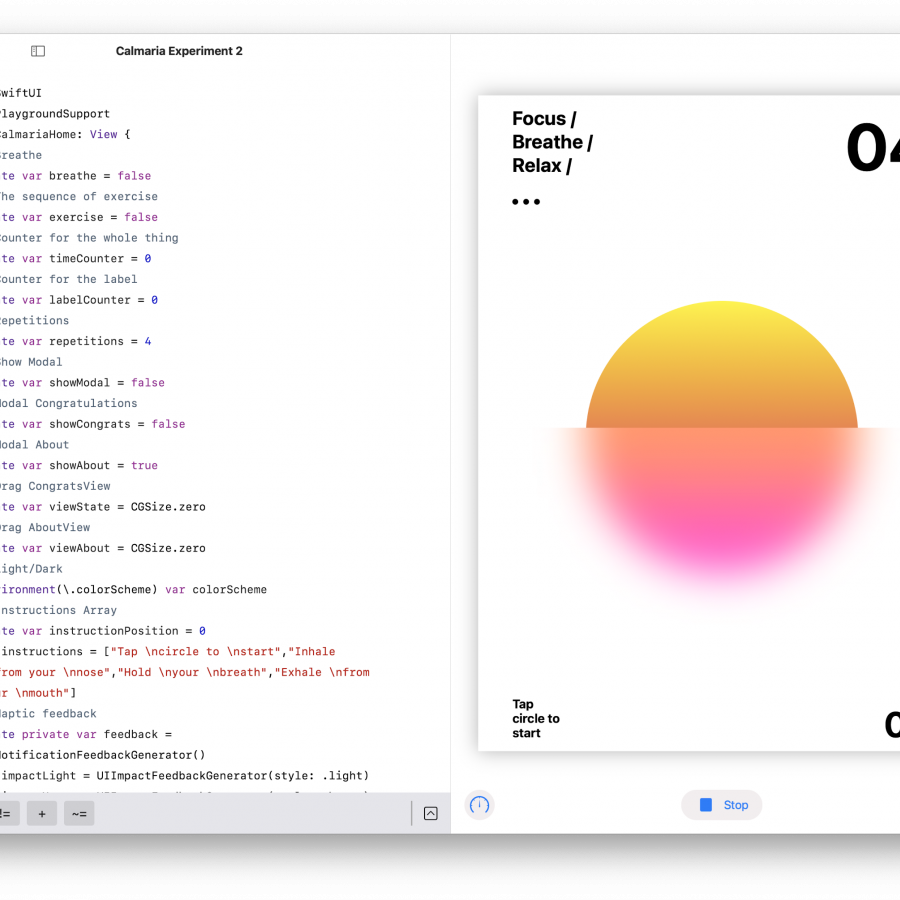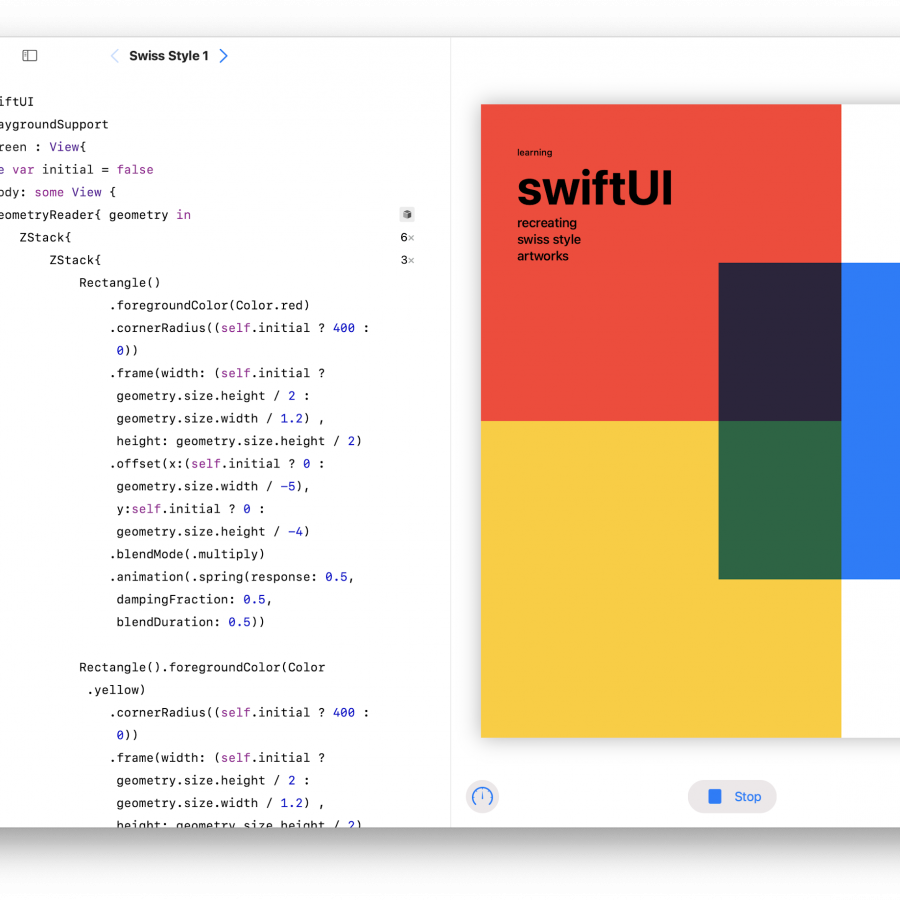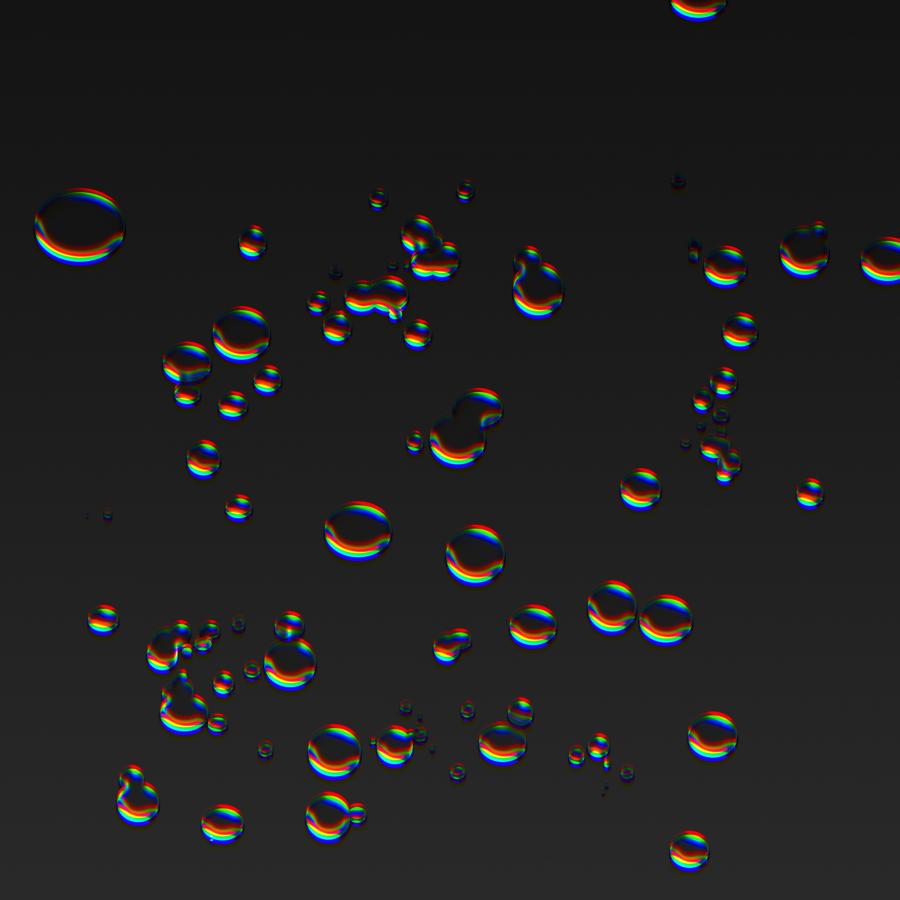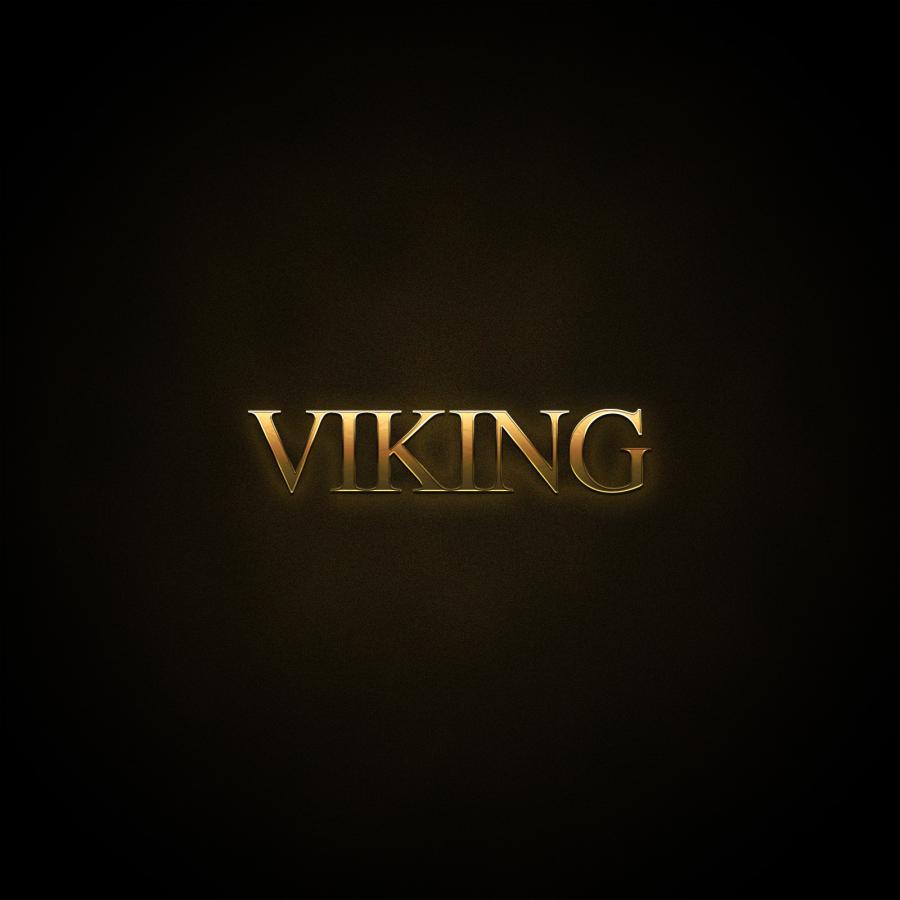by paul0v2
Why use real make up if you can do a digital make up and make the skin look pretty and smooth. It's simple, fast and very effective.
Well, on this tutorial you will learn step by step the basics of digital make up on a persons body.
First you have to get the photo you want to apply the digital make up, I choose a photo from the stock gallery of Samantha Draven.

After you open the photo you want to use, duplicate the layer.

And apply Filter > Noise > Dust & Scratches ( Radius: 5 pixels and Thereshold 0 levels ).

Now add a mask to your layer.

On the layer mask you just created, select a good size brush select the color black and paint the background and the hair, leaving only the skin area white as you see here: ( This way only the skin will have the Dust & Scratches effect we applied earlier)

And the photo will look like this:

Now with a smaller brush keep painting with the color black, but now only the eyes and the bikini so they will also have the original look as you see here:

After you do that, change the Opacity of your brush to 25%

Now paint all the curves on her skin little by little on her face and body, go over the nose, mouth, chin, and most curves of her face and body just so her real face appearance will start to show again but with the clean skin, this is how your mask layer should look when you done:

And this is how the photo should look:

Now go back to the background layer

And apply Image > Adjustments > Shadow/Highlight ( The amount of Shadows is 50% and Highlights 0 ) so we can give more light to her hair.

Go back to the Background Copy layer and change the Fill to 75% so her skin can look more realistic.

Here is the final result:

Click on the Image to compare the final result with the original.
This is the basic of creating a digital make up and from here we can work on the color of her skin adjust the background and add more touches to it. I will try to continue the tutorial as a series to a even better and more advanced result.
I hope everybody liked it and if you did show some love and leave a comment, if you didn't let me know and leave a comment too, I spent some time doing this,so spend a minute leaving your thoughts lol. Thank you very much!